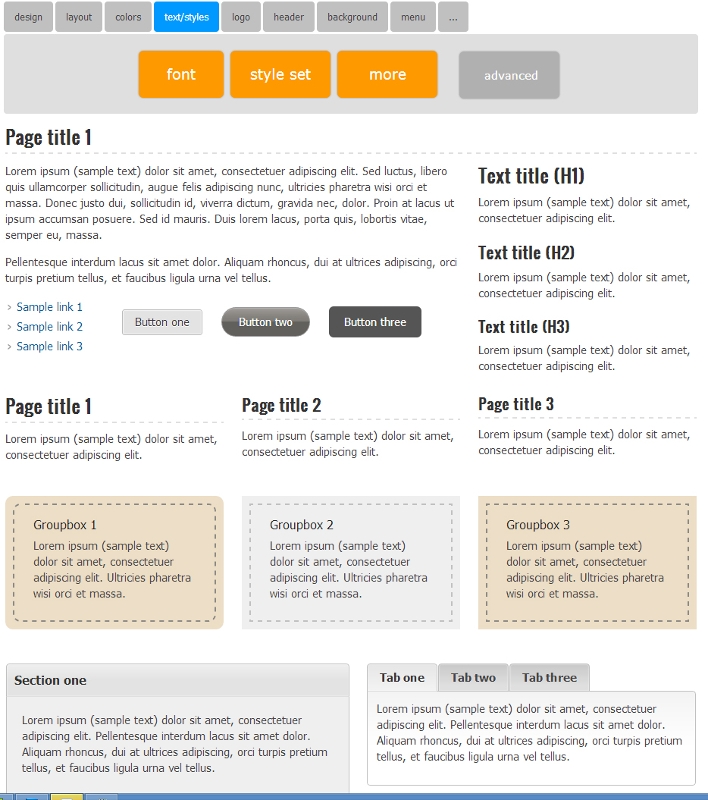
Simplified design options
With the large number of design options available, many customers (especially new customers) can quickly become overwhelmed. We have been working to simplify the design area and focus customers on the core design options. The new design home page focuses the user on 6 main areas.
- Layout
- Colors
- Text/styles
- Logo
- Header
- Background
Advanced settings
To access the advanced settings you can click the "advanced settings" button
on the left side of the design home page. The advanced settings are also
available from the design drop down menu. The advanced settings include the following.
- layout properties
- menu design
- footer settings
- quickbar settings
- text/font advanced settings
- page titles (fonts/colors)
- group boxes (fonts/colors)
- products/shopping cart
- layout builder
Colors
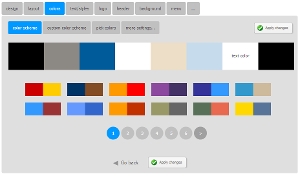
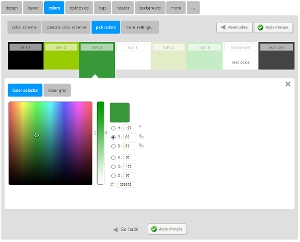
The color selection area has been updated to simplify the color selection process. The first page now presents the customer with preset color schemes to choose from. You can still click the color preview boxes to set individual colors.
Layouts
There is now one page for selecting layouts/designs. This page gives the user a choice of selecting a "New Design" (including colors and design elements) or "Modify Layout" to only change the layout and keep existing settings.
Text/styles
The text and styles page now displays a preview of how all of the existing
design options/styles look together on the site. Click the font styles link to see a preset list of font styles (title/text combinations). To change a style you simply need to click on one of the elements on the page. After selecting a new option the preview page is automatically updated with the style changes.
- title/text combinations
- page titles
- group boxes
- button style
- link list style
- tab style
- accordion style
Coordinated style sets
We now have a much easier option for configuring your site style and design access. With the style sets feature, you can choose a full set of
coordinate design elements that are setup to work together. Instead of
having to select and customize all of the elements individually, you can view a full screen preview of how they look together and, with one click, choose them as a set.
Advanced background settings
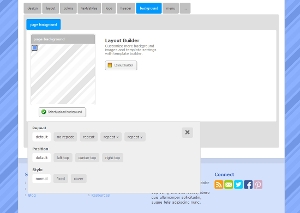
The new advanced page background settings allow you to adjust how the background image is displayed on your site. Set the background repeat (full page, repeat-x, repeat-y). Set the background position (left, center right). Set the background style (fixed - does not scroll, or cover - fills the full page area)
Footer columns
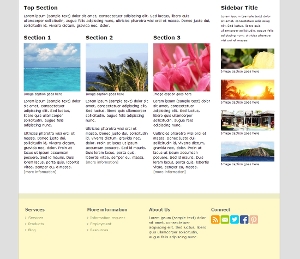
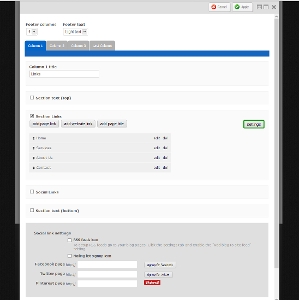
With the new footer columns feature you can setup multiple columns in your site footer area. Create up to 5 columns. Easily add text, images, links and social networking icons. To enable the feature, view your website, click settings and then set the number of footer columns.
Page editor
Move components in and out of group boxes, column groups and tabs. To move a component into or out of a page section, edit your page. Click the green box to the right of the component edit bar and then click the "move to" drop down menu. Select where you would like to move the component.
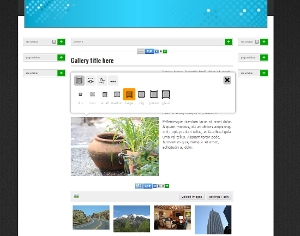
Resize images while editing a page. When you move your mouse over an image while editing a page, you can click the image tools icon to open the image tools window. Resize and rotate images.
Misc updates
- Misc user interface updates
- Section slider component
- Updated text editor
- IE10 multi file upload, drag/drop upload (requires HTML5 doctype)
- New social media icon sets